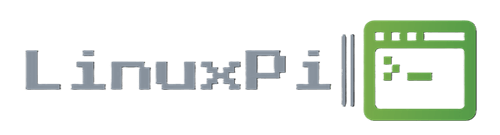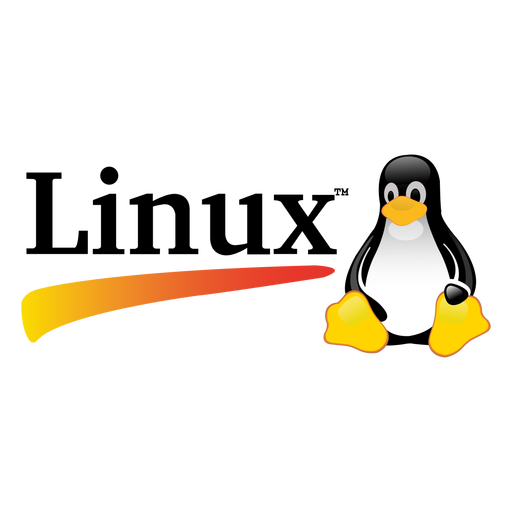How to find your SD card, HDD, SSD, or USB drive in Linux.
When you plug in an SD card or USB drive, your system assigns it a device name like /dev/sdb, /dev/sdc, etc. To figure out which one it is, follow:
List All Drives
Open a terminal and run:lsblk This shows a tree of all block devices (hard drives, SSDs, SD cards, USB sticks). Example output:
NAME MAJ:MIN RM SIZE RO TYPE MOUNTPOINT
sda 8:0 0 500G 0 disk
├─sda1 8:1 0 500G 0 part /
sdb 8:16 1 32G 0 disk
└─sdb1 8:17 1 32G 0 part /media/user/SDCARD
In this example:
-
sdais your main internal drive. -
sdbis your SD card (or USB stick) — notice it’s removable (RMcolumn = 1) and mounted in/media/....
⚠️ Be Careful
When writing to or formatting a drive, double-check the device name (like /dev/sdb) — using the wrong one could wipe your main hard drive.
What Does /dev/sda1, /dev/sda2, etc. Mean?
-
/dev/sdais the whole physical disk — for example, your internal hard drive, SSD, or SD Card. -
/dev/sda1,/dev/sda2,/dev/sda3, etc., are partitions on that disk.
Think of sda as a book, and each sda1, sda2, etc., as a chapter.
Partition Numbering
-
Partition numbers start at 1.
-
So
/dev/sda1is the first partition on the disk,/dev/sda2is the second, and so on. -
These are numbered in the order they were created, not necessarily where they are physically on the disk.
Example
If you run: lsblk
You might see:
NAME MAJ:MIN RM SIZE RO TYPE MOUNTPOINT
sda 8:0 0 500G 0 disk
├─sda1 8:1 0 100G 0 part /
├─sda2 8:2 0 200G 0 part /home
└─sda3 8:3 0 200G 0 part /data
This means:
-
sda1is a 100GB partition mounted as root/ -
sda2is a 200GB partition for/home -
sda3is another 200GB partition for/data