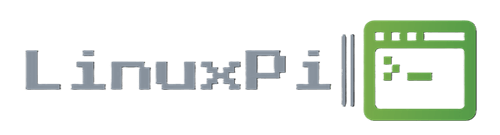How to install Portainer:
What is Portainer?
Portainer is an open-source container management tool designed to simplify the deployment, management, and monitoring of containerized applications and environments. It provides a user-friendly interface for managing Docker containers, Swarm clusters, Kubernetes clusters, and other containerization platforms.
- User Interface (UI): Portainer offers a web-based graphical user interface that allows users to manage containers, images, volumes, networks, and other resources without needing to use complex command-line tools.
- Container Management: Users can easily create, start, stop, restart, and remove containers through the Portainer UI. They can also view container logs, inspect container configurations, and manage container networks.
- Image Management: Portainer allows users to search for, pull, push, and delete Docker images from Docker Hub or other container registries. Users can also create custom images and manage image repositories.
- Volume and Network Management: Users can manage Docker volumes and networks through Portainer, allowing them to create, inspect, and remove volumes and networks as needed.
- User Authentication and Access Control: Portainer supports user authentication and access control, allowing administrators to define user roles and permissions to restrict access to certain functionalities and resources within the platform.
- Dashboard and Monitoring: Portainer provides a dashboard that offers an overview of containerized environments, including statistics on resource usage, container health, and performance metrics.
- Multi-Environment Support: Portainer can manage multiple Docker hosts or clusters from a single interface, making it suitable for managing containerized environments across different infrastructures.
What you’ll need:
- Docker installed. You can find the guide, Here
How to Install:
1. Type:
docker run -d -p 8000:8000 -p 9443:9443 --name portainer --restart=always -v /var/run/docker.sock:/var/run/docker.sock -v portainer_data:/data portainer/portainer-ce:latest
That’s it, Portainer is installed!
To access Portainer Web UI:
In a Web Browser (on the same same network) type:
https://ip-address:9443
Default Username/Password is admin/admin.
Portainer should only be used for viewing and managing containers. Not installing containers, as it has limitations compared to using docker-compose.